*insert witty banner here*
Flashing a Lenovo A369i
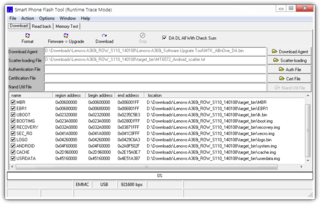
Alternate title: Flashing a Mediatek MT6xxx device and not trying to suck at it.
OK, I know this ain't my original guide, but I decided to just share this one for those who would like to flash their Lenovo back to stock firmware, either due to messing the system up, or if you feel like braving the river and install the latest (but not necessarily the greatest).
Now let's begin, shall we?
- First off you should back whatever data you have on your device - contacts, messages, media, etc. MyBackup Pro's an excellent tool for migrating/copying user data, and you can get a free version of it at Google Play.
- Firmware files for the A369i can be downloaded here:
- Now when you're ready, take off the battery, as we need to install the Preloader driver. This can be found at Driver - USB VCOM Driver(download tool). There are three subfolders with .inf files in it, namely for Windows 2000/XP, Vista, and 7. Fire up Device Manager and expand the COM ports item. Plug in your device, and you should see a preloader device on a certain COM port (COM3 or whatever). Now be quick on this one, kids - right-click on the device, and then press Update Driver. Point it to where you saved the VCOM drivers (protip: copy the appropriate files to your desktop and then tell Windows to look from there). If done correctly the preloader should load up fine.
- Next, open the Flash Tool (Lenovo A369i_Software Upgrate Tool [sic]). You will be greeted with a window similar to the one above. Click on Scatter Loading, go to target_bin, and then choose MT6572_Android_scatter.txt. A bunch of stuff should populate the list in the middle of the screen.
- Unplug your device (yep, just do it), tick on DA DL All With Check, and then click on Firmware Upgrade. Wait until the pink progress bars finish whizzing by, and after that plug in your device without the battery. Flashing should now commence by then, so take some tea or read a book for a while.
- Once the flashing is complete you may now unplug your device and put on the battery. Fire your phone back up, wait a few minutes and it should be fine by then!
- You may now proceed with either (a. rooting the device, or b. restoring stuff you backed up using MyBackup).
Other notes
The following procedure should also be the same with most Mediatek Android devices, but may differ depending on the model. As a matter of fact you may not even need to take off the battery in some cases. In some devices you may either need to press a reset button (e.g. on Goophones or similar) or the volume up key.
Disclaimers
Do this AT YOUR OWN RISK! If you don't know what you're doing, I'd say you better be leaving this to someone who knows such stuff better. Another important note is that you should never ever ever mess with the preloader - flashing the wrong preloader binary CAN and WILL render your phone unusable.