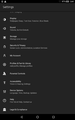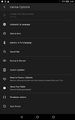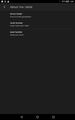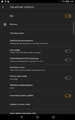*insert witty banner here*
Karnak: Difference between revisions
No edit summary |
|||
| Line 26: | Line 26: | ||
===OTA update ZIPs=== | ===OTA update ZIPs=== | ||
The following files are incremental updates used to update an existing system to the latest build. | The following files are incremental updates used to update an existing system to the latest build. | ||
https://fireos-tablet-src.s3.amazonaws.com/eI3UXiCdWfm4l9xcFS5U61gf6a/update-kindle-Fire_HD8_8th_Gen-NS6315_user_2504_0003658074244.bin | Latest version: [https://fireos-tablet-src.s3.amazonaws.com/eI3UXiCdWfm4l9xcFS5U61gf6a/update-kindle-Fire_HD8_8th_Gen-NS6315_user_2504_0003658074244.bin "NS6315_user_2504_0003658074244"] | ||
==Custom recovery images== | ===Custom recovery images=== | ||
*[https://forum.xda-developers.com/hd8-hd10/orig-development/unlock-fire-hd-8-2018-karnak-amonet-3-t3963496 (READ THESE INSTRUCTIONS] | *[https://forum.xda-developers.com/hd8-hd10/orig-development/unlock-fire-hd-8-2018-karnak-amonet-3-t3963496 (READ THESE INSTRUCTIONS)] | ||
===Sideloading APKs=== | ===Sideloading APKs=== | ||
| Line 40: | Line 38: | ||
For the latter, you'll need to download the latest [https://www.xda-developers.com/google-releases-separate-adb-and-fastboot-binary-downloads/ ADB and Fastboot binaries], install the necessary drivers, and enable USB debugging. You can access developer options by lookign for the Developer options menu item and tap it, then tick USB debugging to enable ADB mode. | For the latter, you'll need to download the latest [https://www.xda-developers.com/google-releases-separate-adb-and-fastboot-binary-downloads/ ADB and Fastboot binaries], install the necessary drivers, and enable USB debugging. You can access developer options by lookign for the Developer options menu item and tap it, then tick USB debugging to enable ADB mode. | ||
<gallery> | |||
File:Screenshot 20200319-034118.png|Open Settings. | |||
File:Screenshot 20200319-034136.png|Go to Device options. | |||
File:Screenshot 20200319-034140.png|Tap on About Fire Tablet, then tap serial number 8 times. | |||
File:Screenshot 20200319-034136.png|Go back and tap on Developer Options | |||
File:Screenshot 20200319-034144.png|Turn Developer settings on and enable USB debugging | |||
</gallery> | |||
Now plug your Fire HD 8 to a computer, then using a command prompt, run the following command: | Now plug your Fire HD 8 to a computer, then using a command prompt, run the following command: | ||
Revision as of 05:14, 19 March 2020
The Fire HD 8 2018 (Codenamed as Karnak) is an Android-based tablet computer produced by Amazon. Released in October 2017, this is a mid-range tablet from Amazon running on a customised Android fork called FireOS.
An overview of the device can be found here on this Wikipedia article.
Tech specs
- Display: 8-inch capacitive touchscreen with TN LCD display
- Kernel Version: Linux Kernel 3.18.20 based on ALPS.W10.24.p0
- Resolution: 1024x600
- Operating System: Android 7.1.2 "Nougat"
- Processor: Quad-core, 1.3 GHz (MediaTek MT8163)
- Memory: 1.5GB RAM
- Storage: 16GB; ~9GB available for /sdcard partition
- Micro SD Card Slot: Yes, expandable up to 256GB
- Camera - Rear: 2MP
- Camera - Front: 2MP
- Audio: 3.5mm stereo jack with microphone; bottom-mounted Dual speaker
- Wireless: Wi-Fi 802.11 b/g/n AC
- Bluetooth: Bluetooth 4.1
- Battery Type: Rechargeable lithium-ion
- Battery Life: 7+ hours; results will vary based on usage and settings
- Port: Micro USB
- Sensor(s): Accelerometer, Light, Hall Sensor
Resources
OTA update ZIPs
The following files are incremental updates used to update an existing system to the latest build.
Latest version: "NS6315_user_2504_0003658074244"
Custom recovery images
Sideloading APKs
A guide for enabling Unknown Sources can be found here.
There are two ways to install APKs, one through downloading stuff off the Browser, and the more advanced method being ADB.
For the latter, you'll need to download the latest ADB and Fastboot binaries, install the necessary drivers, and enable USB debugging. You can access developer options by lookign for the Developer options menu item and tap it, then tick USB debugging to enable ADB mode.
Now plug your Fire HD 8 to a computer, then using a command prompt, run the following command:
adb devices
You should get an authorisation screen, and make sure to tick the checkbox so it would be authorised the next time you plug your device in. The command prompt should also display something along the lines of this:
1111111111111111 device
Once that's done, you may now install APKs using this method. To do so, key in the following:
adb install foobar.apk
where foobar.apk could be any APK file you have lying around. If done correctly, it should show up on the application menu.
Custom ROMs
Lineage 16.0 For Karnak (google/lineage_karnak/karnak:9/PQ3A.190801.002/kai03160059:userdebug/test-keys):